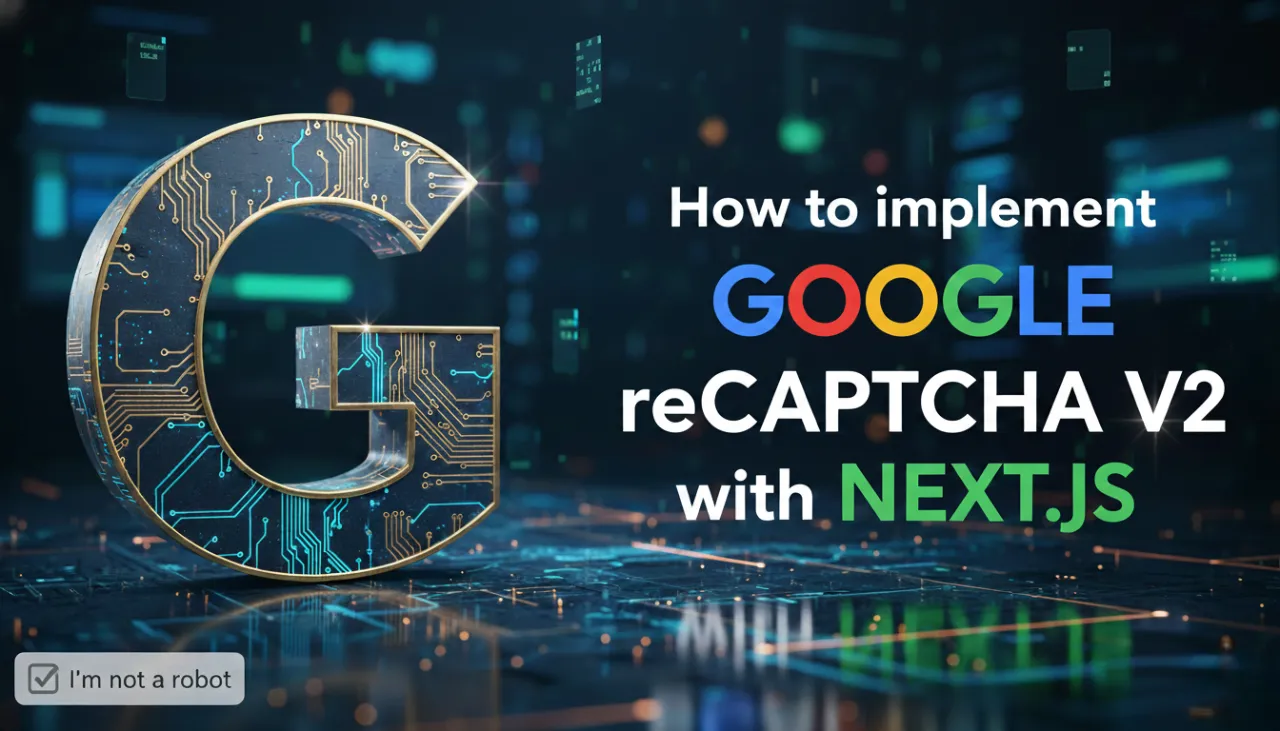How to Resize an Image for Web Without Losing Quality: A Step-by-Step Guide

Introduction
In today's fast-paced digital world, website speed and user experience are paramount. Large, unoptimized images are one of the biggest culprits behind slow-loading pages, leading to high bounce rates and poor search engine rankings. Learning how to resize an image for the web without losing quality is an essential skill for web developers, marketers, bloggers, and business owners. This comprehensive guide will walk you through the entire process, from understanding image formats to using the right tools, ensuring your website is both beautiful and lightning-fast. We'll explore why resizing is more than just changing dimensions and how to strike the perfect balance between file size and visual fidelity.

Why Resizing Images for the Web Matters
Before we dive into the 'how,' let's understand the 'why.'
- Page Load Speed: This is the most critical factor. Large images (often several megabytes straight from a camera) take a long time to download, especially on mobile devices or slower connections. A slow website frustrates visitors and can cause them to leave before your content even loads.
- Search Engine Optimization (SEO): Google and other search engines use page speed as a significant ranking factor. Faster websites rank higher, leading to more organic traffic. Optimizing your images is low-hanging fruit for SEO improvement.
- User Experience (UX): A fast, smooth browsing experience keeps users engaged. When images load quickly and are appropriately sized for the screen, it creates a professional and user-friendly impression.
- Storage and Bandwidth Costs: Smaller image files mean less storage space is needed on your server and less bandwidth is used when visitors access your site, potentially saving you money on hosting costs.
Best Formats for Web Images
Choosing the right format is the first step in web image optimization.
* JPEG (or JPG): The go-to format for photographs and images with complex color gradients. It uses 'lossy' compression, meaning it removes some data to reduce file size. You can control the quality level to find a good balance. For web use, a quality setting between 60-80% is often ideal.
* PNG: Best for graphics with sharp lines, text, or transparent backgrounds (like logos). PNG uses 'lossless' compression, so it doesn't lose quality, but this often results in larger file sizes than JPEG for photographic content.
* WebP: A modern format developed by Google that offers superior lossy and lossless compression for images on the web. WebP images are significantly smaller than their JPEG and PNG equivalents at the same quality level. It's now supported by all major modern browsers and is the recommended format for web performance.

Tools You Can Use (Free and Paid)
You don't need expensive software to resize images effectively.
* Free Online Tools: This is where ImageMagixOnline shines. Our own Image Resizer and Image Compressor tools allow you to resize and optimize images directly in your browser for free, without uploading your files to a server.
* Desktop Software (Free): Tools like GIMP (for all platforms) or Paint.NET (for Windows) are powerful free alternatives to Photoshop for resizing and editing images.
* Desktop Software (Paid): Adobe Photoshop and Affinity Photo offer advanced features, including sophisticated 'Save for Web' dialogs that provide detailed control and previews.
Step-by-Step Guide to Resizing Images
Let's walk through the process using a free online tool like ours.
Step 1: Determine the Required Dimensions
Before you start, figure out the size you need. Check your website's theme or content management system (CMS) recommendations. For a full-width blog post, a width of 1200-1600 pixels is often sufficient. For a small product image, 800x800 pixels might be perfect.
Step 2: Upload Your Image
Navigate to the Image Resizer tool and upload your high-resolution image.
Step 3: Enter New Dimensions
Choose the 'By Pixels' option. Crucially, ensure 'Keep aspect ratio' is checked. This prevents your image from being stretched or distorted. Enter your desired width (e.g., 1200px). The height will adjust automatically.
Step 4: Resize the Image
Click the 'Resize Image' button. The tool will process the image and provide a preview.
Step 5: Compress the Resized Image
After resizing, the file size will be smaller, but it can often be reduced further. Download the resized image, then take it to an Image Compressor tool. This step is vital. Resizing changes dimensions; compressing reduces file size at those dimensions.
Step 6: Download and Use
Download your final, resized, and compressed image. It's now ready for the web!
Common Mistakes to Avoid
- Stretching Images: Never uncheck 'Keep aspect ratio' unless you know exactly what you're doing. A distorted image looks unprofessional.
- Uploading Full-Size Images: Never upload a 5MB photo from your camera directly to your website and resize it using HTML or CSS width attributes. The browser still has to download the full 5MB file, defeating the purpose.
- Resizing Upwards: Avoid making a small image much larger. This will result in a blurry, pixelated image. Always start with the highest resolution source image available.
- Forgetting Compression: Resizing is only half the battle. Always run your resized images through a compression tool to further reduce their file size.
Final Thoughts
Mastering the art of resizing images for the web is a simple yet powerful way to boost your website's performance, SEO, and user experience. By choosing the right format, using accessible tools, and following a two-step process of resizing then compressing, you can ensure your website is both visually stunning and incredibly fast. Start optimizing your images today and watch your site's performance metrics improve.