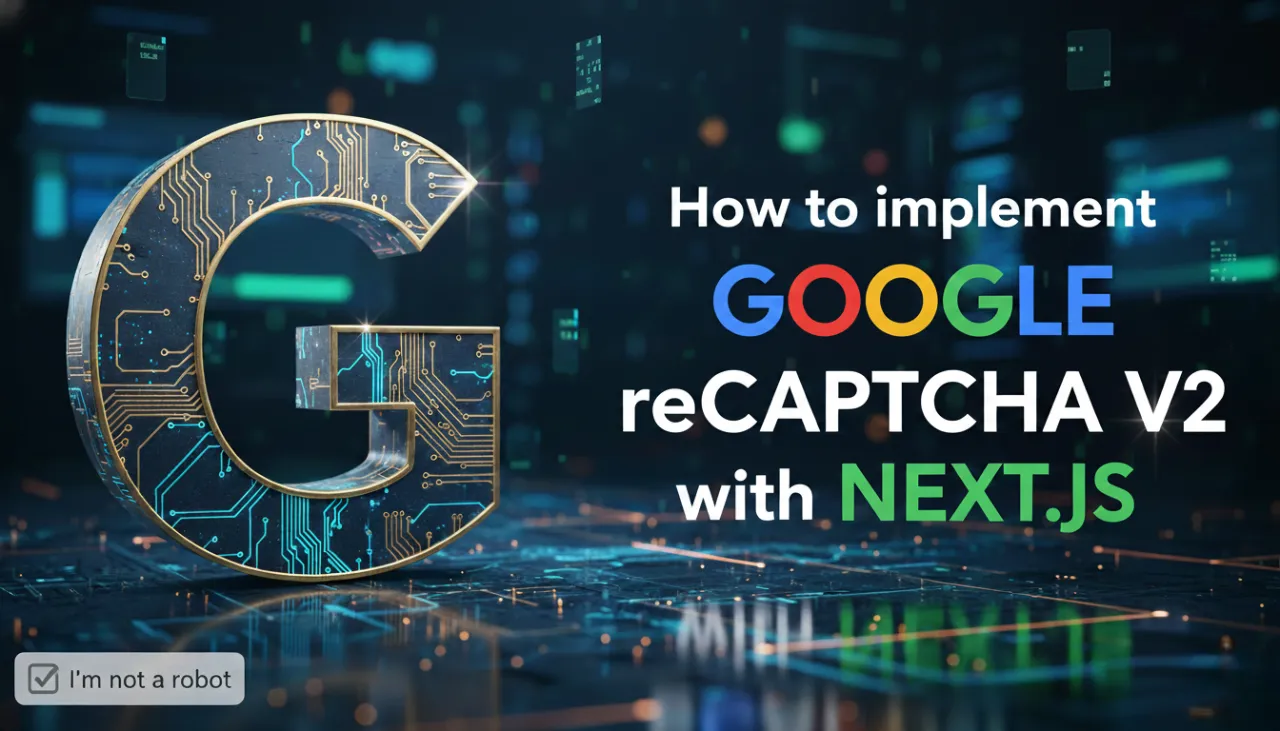JPG vs. PNG vs. WebP: Which Image Format Should You Use?

Introduction: Choosing the Right Digital 'Canvas'
In the digital world, not all images are created equal. The file format you choose for your photos and graphics can dramatically impact your website's speed, visual quality, and overall performance. Three formats dominate the web today: JPG, PNG, and the modern powerhouse, WebP. Understanding the fundamental differences between them is essential for anyone who works with digital images. This guide will break down the pros and cons of each format, helping you decide when to use which, and how to convert between them using a free online image converter to get the best results for your project.
JPEG (or JPG): The Universal Standard for Photos
What it is: JPEG (Joint Photographic Experts Group) is the most common image format on the web, especially for photographs. It uses lossy compression, which means it intelligently discards some image data to create a much smaller file size.
Best for:
- Photographs: It excels at compressing complex images with millions of colors and smooth gradients, like landscapes and portraits.
- General Web Use: When file size is a primary concern and perfect pixel-for-pixel quality isn't absolutely necessary.
Pros:
- Small File Sizes: Excellent compression capabilities make it ideal for fast web loading.
- Universal Support: Works on every browser, device, and software imaginable.
Cons:
- Lossy Compression: Editing and re-saving a JPEG repeatedly can degrade its quality over time.
- No Transparency: JPEGs do not support transparent backgrounds; any transparent area will be filled with a solid color (usually white).

PNG: The Champion of Transparency and Sharp Graphics
What it is: PNG (Portable Network Graphics) is a raster format that uses lossless compression. This means it reduces file size without discarding any image data, perfectly preserving the original quality. Its most celebrated feature is its support for alpha channel transparency.
Best for:
- Logos & Icons: Anything that requires a transparent background to be placed over other content.
- Graphics with Text or Sharp Lines: PNGs keep text and sharp edges crisp and clear, unlike JPEGs which can create artifacts around them.
- Screenshots: Perfect for capturing user interfaces where text and line clarity is important.
Pros:
- Lossless Quality: No quality is lost, no matter how many times you save the file.
- Full Transparency Support: Allows for backgrounds that are completely see-through.
Cons:
- Larger File Sizes: For complex photographs, PNG files are significantly larger than JPEGs.
WebP: The Modern, High-Performance Hybrid
What it is: Developed by Google, WebP is a modern image format designed specifically for the web. It's a versatile powerhouse that can handle both lossy and lossless compression. It also supports transparency and even animation (making it a potential replacement for both JPEGs, PNGs, and GIFs).
Best for:
- Almost Everything on the Web: WebP images are typically 25-35% smaller than JPEGs at the same quality and up to 26% smaller than PNGs for lossless content. It's the best choice for web performance.
Pros:
- Superior Compression: Offers the best of both worlds—small file sizes with excellent quality.
- Supports Transparency: Like PNG, it can have transparent backgrounds.
- Widely Supported: Now supported by all major modern browsers (Chrome, Firefox, Edge, Safari).
Cons:
- Limited Offline Support: Some older desktop software or image viewers may not recognize the .webp format.

How to Convert Between Formats
Switching between formats is easy with the right tool. Let's say you have a large PNG screenshot you want to email.
Step 1: Go to our Image Converter.
Step 2: Upload your PNG file.
Step 3: Select 'JPEG' as the output format.
Step 4: Click 'Convert Image' and download your new, smaller JPG file.
Conversely, if you have a JPG logo and need a transparent background, you would first remove the background with our AI Background Remover (which outputs a PNG), or if you already have it as a vector, use our SVG Converter to export it directly as a transparent PNG.
Conclusion
Choosing the right image format is a crucial step in web design and digital content creation. Use JPEG for photos, PNG for graphics needing transparency, and WebP for the best overall web performance. By understanding these differences and using a reliable online converter, you can ensure your images are always optimized, high-quality, and perfectly suited for their intended purpose.