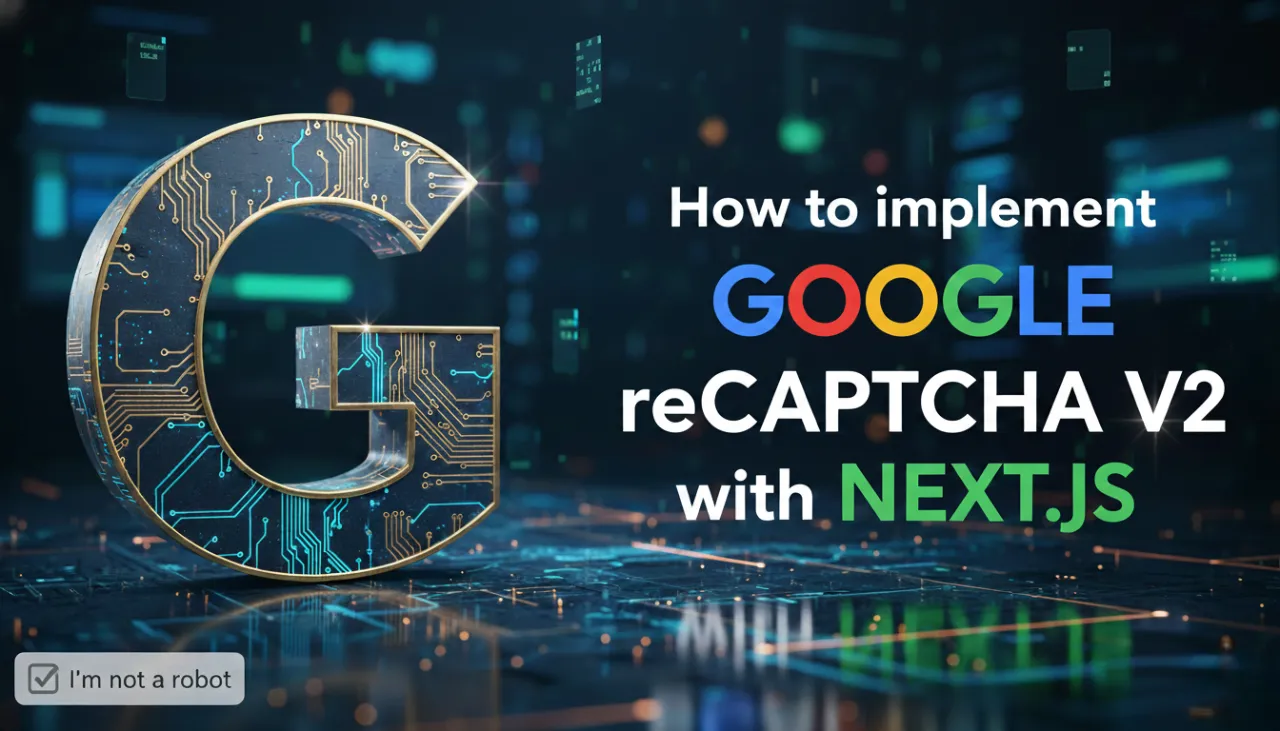A Beginner's Guide to Converting HEIC to JPG on Any Device

Introduction: The HEIC Dilemma
If you're an iPhone user, you've likely encountered .HEIC files. This modern image format, also known as HEIF, is Apple's choice for capturing photos, celebrated for its ability to save high-quality images in remarkably small file sizes. But this efficiency comes at a cost: compatibility. When you try to share these photos with friends on Android, upload them to a Windows PC, or use them with older software, you often hit a wall. This guide will demystify the HEIC format and show you the easiest way to convert HEIC to JPG online for free. We'll walk you through a simple, browser-based process that makes your iPhone photos universally compatible, without needing to download any special software like an iMazing HEIC converter. It's the simplest way to solve the 'open HEIC file' problem for good.

What is HEIC and Why Does Apple Use It?
HEIC stands for High-Efficiency Image Container. It's the file format Apple uses to store photos on modern iPhones and iPads. The main advantage is its use of advanced compression algorithms (HEVC/H.265) that can store images at roughly half the file size of a traditional JPG, all while maintaining very high, if not better, quality. This allows you to store thousands more photos on your device. HEIC also supports features like 16-bit color (compared to JPG's 8-bit), transparency, and storing multiple images (like Live Photos) in one file. However, its biggest drawback is that it's not as universally supported as the decades-old JPEG format, leading to the compatibility issues many users face.
The Easiest Way to Convert HEIC to JPG Online (Step-by-Step)
The most straightforward solution is to use a free online tool that handles the conversion in your browser, keeping your files private and secure.
Step 1: Locate Your HEIC File
First, get the HEIC file onto your computer. You can AirDrop it from your iPhone, use iCloud Photos, or transfer it via a USB cable. Once it's on your computer, find the .heic photo you want to convert.
Step 2: Upload to the HEIC to JPG Converter
Navigate to our powerful and free HEIC to JPG Converter. Drag and drop your file directly into the upload area. The tool is designed to handle the conversion process seamlessly.
Step 3: Adjust Quality and Convert
Our tool gives you control. Use the quality slider to set your desired JPG quality (a setting of 85-95 is usually a perfect balance of quality and file size). Click the 'Convert to JPG' button. Our converter uses smart algorithms to ensure a high-quality output.
Step 4: Download Your Universal JPG
Within seconds, a preview of your new JPG image will appear. Click the 'Download JPG' button to save it to your device. It's now in a universally compatible format, ready to be opened, edited, or shared anywhere without issues!

Troubleshooting & Pro Tips
- My iPhone is sending JPGs, not HEIC. Your iPhone might be set to automatically convert photos to JPG when sharing. You can change this in Settings > Photos > Transfer to Mac or PC and select 'Keep Originals'.
- I have multiple HEIC files. While our single converter is fast, for converting many files, consider processing them one after another or look for batch conversion capabilities if available.
- Further Optimization. After converting your image to JPG, you might want to resize or compress it further for web use. You can use our Image Resizer to change its dimensions or our Image Compressor to reduce its file size even more.
Conclusion
You no longer need to worry about incompatible image formats or ask friends 'how to open HEIC file?'. Converting HEIC to JPG is a simple, essential step for ensuring your photos are accessible on any platform. Our free online tool provides a fast, secure, and user-friendly way to make your iPhone pictures universally shareable. Try it today and share your memories without limitations.