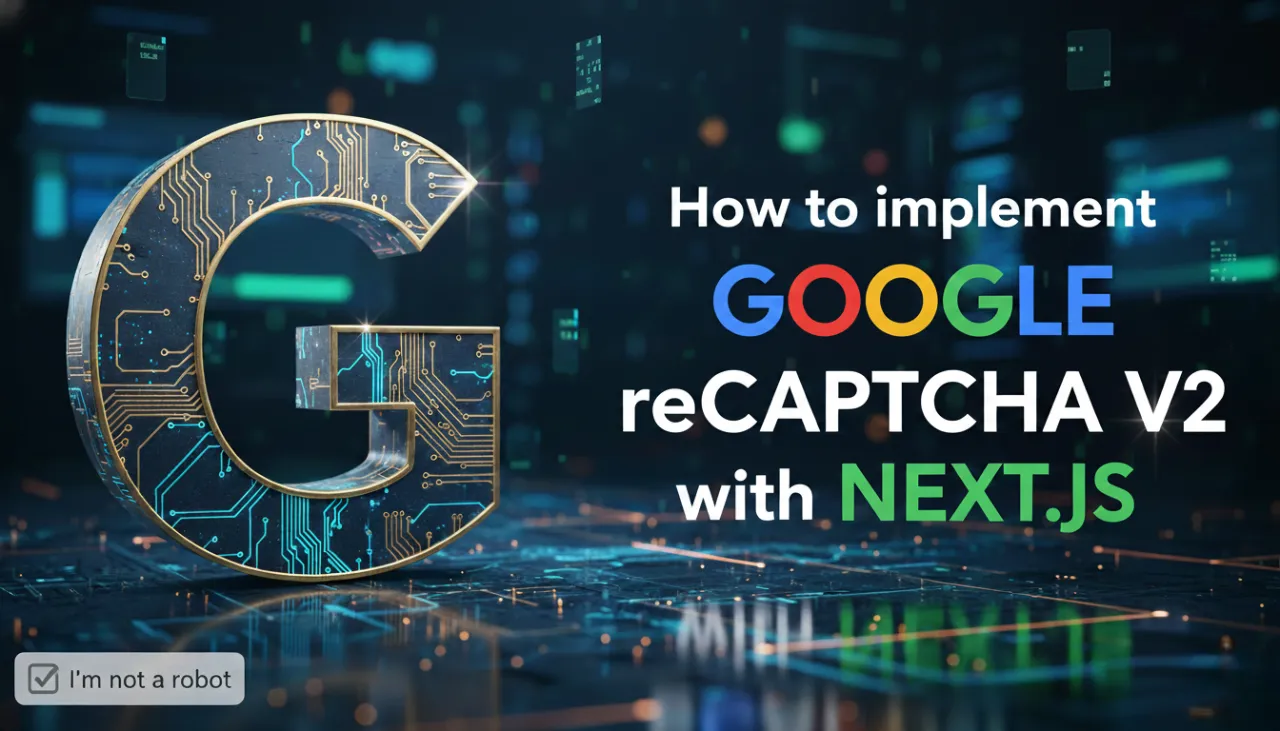How to Add a Watermark to a Photo to Protect Your Work

Introduction
Sharing your photography, designs, or artwork online is a fantastic way to reach a global audience, but it comes with a persistent risk: image theft. In an instant, your hard work can be downloaded and used without your permission. The simplest and most effective defense against this is a watermark. A watermark is a visible overlay on your image that identifies you as the creator. This guide will teach you everything you need to know about how to add a watermark to a photo using a free online watermark generator. We'll cover both text and logo watermarks, explore best practices for placement and opacity, and walk you through the process step-by-step, ensuring your work is both protected and professionally presented.
Why Watermarking Is Crucial for Creators
A watermark is more than just a name on a photo; it's a vital tool for digital creators. Here’s why it’s so important:
- Asserts Copyright and Ownership: A watermark is a clear, unambiguous statement that you are the creator of the work. It acts as a digital signature that discourages unauthorized use, as removing a well-placed watermark is often more trouble than it's worth.
- Acts as a Deterrent: While it won't stop the most determined thieves, a visible watermark is a powerful deterrent against casual theft and reposting without credit. Most users will seek an easier, un-watermarked image to use.
- Builds Your Brand Identity: Every time your watermarked image is shared, your name or logo travels with it. It's a form of free, passive marketing that builds brand recognition and can drive viewers back to your website, portfolio, or social media profiles.
- Provides Context and Information: A watermark can include your website URL, social media handle, or a copyright symbol (©), giving viewers a direct way to find and contact you if they're interested in licensing your work.

Types of Watermarks: Text vs. Image
You have two main options when creating a watermark:
- Text Watermark: This is the simplest type. It's typically your name, your business name, a copyright notice (e.g., '© 2025 Your Name'), or your website URL. Text watermarks are great for photographers and artists who want a clean, unobtrusive mark.
- Image Watermark (Logo): Using your logo as a watermark is excellent for branding. It's visually impactful and reinforces your brand identity. For the best results, you should use a PNG file with a transparent background for your logo. This ensures only the logo itself is overlaid on the photo, without a solid white or black box around it. If you need to remove the background from your logo, you can use our AI Background Remover first.
Step-by-Step: How to Add a Watermark Online
Step 1: Upload Your Main Photo
Go to our powerful and free Watermark Tool. Drag and drop the photo you want to protect into the main upload area.
Step 2: Choose and Configure Your Watermark Type
Select either the 'Text Watermark' or 'Image Watermark' tab.
- For Text: Enter your desired text. Customize it using the options: choose a clean Font Family, adjust the Font Size, pick a Text Color, and set the Opacity (transparency level). You can also add a Rotation angle for a diagonal effect.
- For an Image Logo: Upload your logo file into the secondary dropzone. Use the Scale slider to adjust its size relative to the main image and set its Opacity.
Step 3: Position Your Watermark
Use the 'Position' dropdown menu to place your watermark in a corner, on the edge, or in the center. For maximum security, check the 'Tile Watermark' box. This repeats your watermark in a grid pattern across the entire image, making it nearly impossible to remove without destroying the photo. Adjust the 'Tile Spacing' to control the density of the grid.
Step 4: Preview and Download
The canvas provides a live preview of your watermarked image. Once you're happy with the result, click the 'Download Watermarked Image' button to save your protected photo.

Best Practices for Effective Watermarking
A good watermark protects your image without ruining its aesthetic. Here are some tips:
* Be Subtle: A semi-transparent watermark (20-50% opacity) is often enough to protect your work without being overly distracting.
* Strategic Placement: Place your watermark in a location that is difficult to crop out without ruining the main subject of the photo, such as an area with complex textures or details.
* Keep it Simple: A clean, simple logo or a line of text is more professional than a large, ornate design.
* Consider Tiling: For maximum protection, especially for proofs you send to clients, a tiled watermark is the most secure option.
Conclusion
Adding a watermark is an essential step for any creator sharing their work online. It's a simple, effective way to protect your intellectual property, build your brand, and ensure you get credit for your efforts. With a free and powerful online watermark tool, you no longer need to complex software to secure your images. Start watermarking your photos today and share them with confidence.