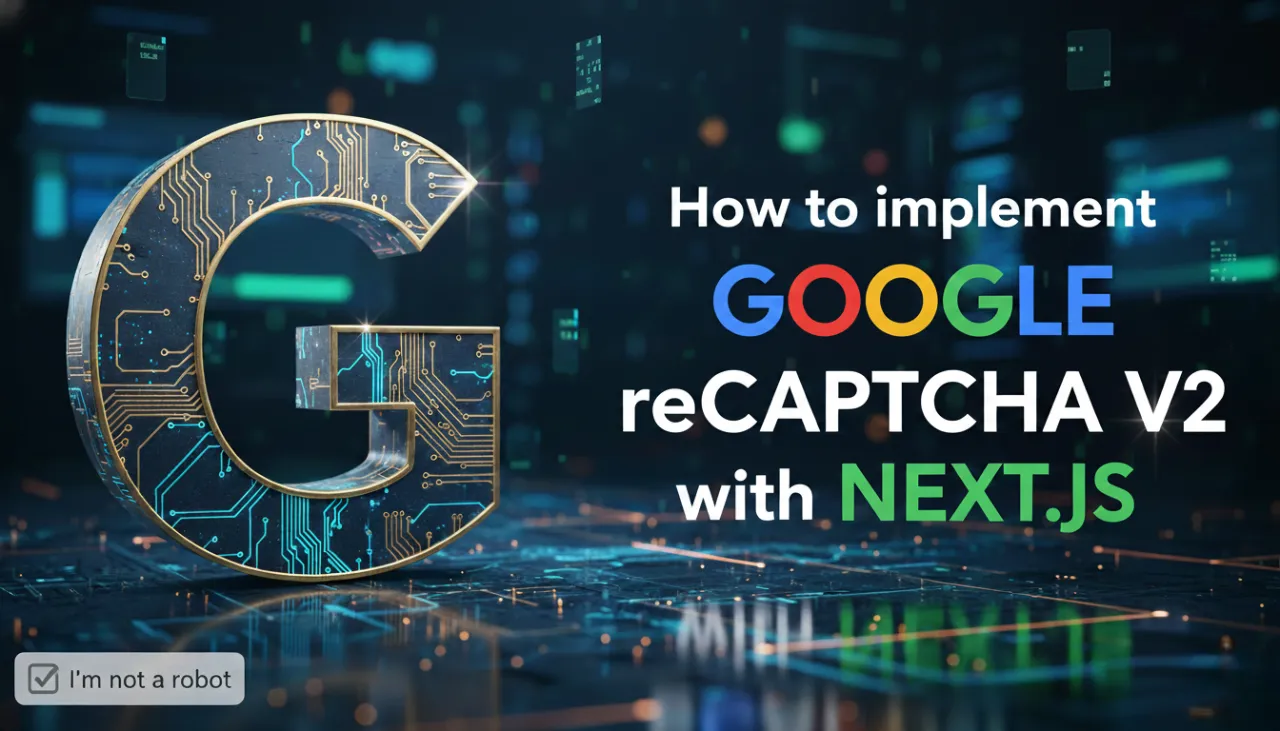How to Make a Background Transparent in 5 Seconds (For Free)

Introduction
In the world of digital design and marketing, a clean, transparent background is one of the most versatile assets you can have. Whether you're creating a professional product mockup for an e-commerce store, designing a logo, or making a YouTube thumbnail that pops, knowing how to make a background transparent is a game-changing skill. Gone are the days of tedious manual selections with complex software. With modern AI, you can now remove a background in just a few seconds, for free. This guide will show you how to use an online background remover to create high-quality PNG images with transparent backgrounds effortlessly.

Why Transparent Backgrounds are Essential
Why is removing a background so important? A transparent background offers incredible flexibility and a professional finish for any project.
- Versatility: An image with a transparent background can be placed on any color, pattern, or photo without a clashing white or colored box around it. This is crucial for logos, icons, and profile pictures.
- Professionalism: For e-commerce, product photos on a clean, consistent background look professional and trustworthy. It allows the customer to focus entirely on the product itself.
- Compositing and Design: It's the first step in creating composite images. You can isolate a person or object and place them in a completely different scene, opening up endless creative possibilities.
- Layering: Transparent PNGs are essential for layering elements in graphic design for websites, social media posts, and presentations without obstructing other parts of the design.
Best Use Cases for Background Removal
- E-commerce: Creating clean product listings for Amazon, Shopify, or any online store.
- Logos and Branding: Ensuring your company logo can be used on any marketing material, website header, or video overlay.
- Social Media: Making profile pictures, stickers, or graphic elements that integrate seamlessly with platform interfaces.
- Design Projects: Isolating subjects for posters, flyers, and web banners.
- Personal Photos: Removing distracting backgrounds from portraits or creating fun photo manipulations.

Step-by-Step: How to Remove a Background Online
Using a free online tool like ours makes this process incredibly simple.
Step 1: Choose Your Image
Select a photo with a clear subject. The higher the contrast between the subject and the background, the better the result, though modern AI can handle complex scenes remarkably well.
Step 2: Upload to the Background Remover
Navigate to our AI Background Remover tool. Drag and drop your image directly onto the page or use the upload button.
Step 3: Let the AI Do the Work
Click the 'Remove Background' button. The AI will instantly analyze your photo, identify the main subject, and intelligently erase the background pixels.
Step 4: Preview and Download
Within seconds, you'll see a preview of your image with the background removed, typically shown on a checkered pattern to indicate transparency. If you're happy with the cutout, click 'Download Result (PNG)'. Your image is now ready to use!

Pro Tip: Converting to Other Formats
The output of a background removal tool is always a PNG file, because PNG is the main format that supports transparency. If you need the image in a different format with a solid background color, you can take your new transparent PNG to our Image Converter tool. When you convert it to JPG, for instance, the transparent areas will automatically be filled with white, giving you a clean final image.
Conclusion
Making a background transparent is no longer a complex task reserved for graphic design experts. With powerful AI-powered online tools, anyone can get a clean, professional cutout in just a few seconds. This simple process opens up a world of creative possibilities, enhances the quality of your projects, and saves you an immense amount of time. Start removing backgrounds today and see the difference it makes!